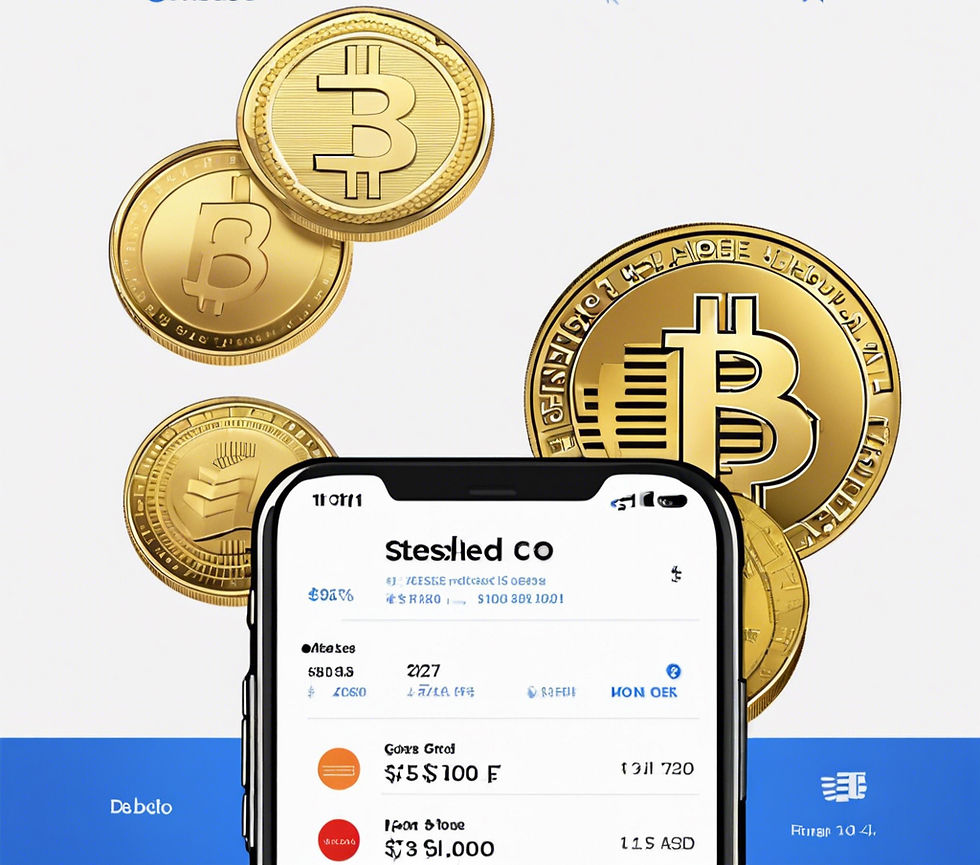
What You Will Need
Before you start, to make the process easier and quicker, it’s best to have the following items ready:
A government-issued ID: This can be a passport, driver’s license, or national ID card. It’s required to complete the Know Your Customer (KYC) verification process.
Your bank account details: You’ll need this to link a payment method for purchasing Bitcoin. Alternatively, you can use a debit card for instant transactions.
I do not recommend using a debit/credit card for regular purchases of Bitcoin. The fees charged by Coinbase and other exchanges are simply too expensive. However, you might need to or want to for your first 1 or 2 transactions.
A smartphone: To download and use the Coinbase and Trust Wallet apps.
Trust Wallet setup: If you haven’t already, download the Trust Wallet app and create your wallet. Ensure you securely save your recovery phrase.
Please read this article on how to set up your Trust Wallet if you need assistance.
Step 1: Downloading the Coinbase App
Go to Your App Store:
For iPhone users, open the Apple App Store.
For Android users, open the Google Play Store.
Search for Coinbase:
In the search bar, type "Coinbase" and look for the official Coinbase app (by Coinbase, Inc.).
Install the App:
Tap the "Install" or "Get" button and wait for the app to download and install on your device.
Step 2: Setting Up Your Coinbase Account
Open the Coinbase App:
Tap on the app icon to launch Coinbase.
Create an Account:
Tap "Get Started."
Enter your full name, email address, and create a strong password.
Agree to the terms and conditions.
Tap "Sign Up."
Verify Your Email Address:
Check your email inbox for a verification email from Coinbase.
Open the email and click on the verification link.
Secure Your Account:
Set up two-factor authentication (2FA) by linking your phone number and entering the code sent via SMS.
Step 3: Completing the KYC (Know Your Customer) Process
Provide Personal Information:
Enter your date of birth, home address, and Social Security number (if required for your region).
Verify Your Identity:
You’ll need to upload a government-issued ID, such as a passport, driver’s license, or national ID card.
Use your phone camera to take a clear picture of your ID. Follow the app’s instructions for uploading.
Wait for Approval:
Coinbase will process your information, which may take a few minutes to several hours. You’ll receive a notification once your account is verified.
Step 4: Adding a Payment Method
Link a Bank Account or Debit Card:
Go to "Settings" or "Payment Methods" in the app.
Choose "Add a payment method."
Link a bank account for larger transactions or a debit card for instant purchases.
Follow the on-screen instructions to verify your payment method.
Step 5: Purchasing Bitcoin
Navigate to Bitcoin:
From the Coinbase home screen, tap on “Bitcoin (BTC)” under the list of assets.
Start Your Purchase:
Tap “Buy BTC.”
Enter the amount of Bitcoin you wish to purchase (e.g., $20).
Confirm Your Payment Method:
Select your linked bank account or debit card as the payment source.
Review the Purchase:
Review the transaction details, including fees.
Tap “Confirm” to complete the purchase.
Check Your Bitcoin Balance:
After the transaction is complete, you’ll see your Bitcoin balance updated in your Coinbase account.
Step 6: Preparing to Transfer Bitcoin to Trust Wallet
Open Your Trust Wallet:
If you haven’t already set up Trust Wallet, download it from your app store, create a wallet, and secure your recovery phrase as per this article.
Find Your Bitcoin Wallet Address:
In Trust Wallet, tap on “Bitcoin (BTC)” from your list of assets.
Tap “Receive” to display your Bitcoin wallet address.
Copy the address by tapping the “Copy” button.
Step 7: Transferring Bitcoin from Coinbase to Trust Wallet
Go Back to Coinbase:
Open the Coinbase app and tap on “Bitcoin (BTC)” in your portfolio.
Initiate a Send Transaction:
Tap “Send” and enter the amount of Bitcoin you want to transfer.
Paste the Trust Wallet Bitcoin address you copied earlier into the “To” field.
Review the Transaction:
Double-check the wallet address and transaction details.
Note the network fee (this will be deducted from your Bitcoin balance).
Complete the Transfer:
Tap “Send” to finalize the transaction.
Wait for Confirmation:
Bitcoin transfers may take a few minutes to an hour to process, depending on network congestion.
You’ll receive a confirmation in Trust Wallet once the Bitcoin has arrived.
Step 8: Verifying the Transaction
Check Your Trust Wallet:
Open Trust Wallet and look for the Bitcoin transaction in your activity log.
Confirm Receipt:
Your Bitcoin balance will update to reflect the transferred amount.
Tips for Beginners
Secure Your Accounts: Use strong passwords and enable two-factor authentication on both Coinbase and Trust Wallet.
See this article on how to set up either Google Authentictor or Authy. Do not solely rely on standard SMS messages as you could be subject to a SIM Swap attack. (More on what a SIM Swap attack is here)
Double-Check Addresses: Always verify wallet addresses before sending funds; cryptocurrency transactions are irreversible.
Start Small: Begin with a small amount to familiarize yourself with the process before making larger transactions.
Keep Your Recovery Phrases Safe: Write down your Trust Wallet recovery phrase and store it securely offline.
By following these steps, you’ll successfully navigate the process of buying Bitcoin on Coinbase and transferring it to your Trust Wallet. Welcome to the world of cryptocurrency!
Comentarios